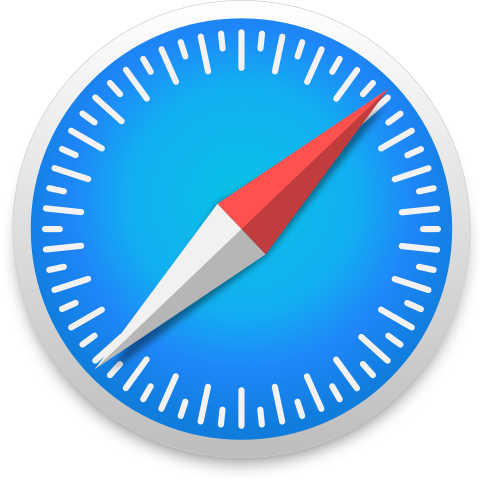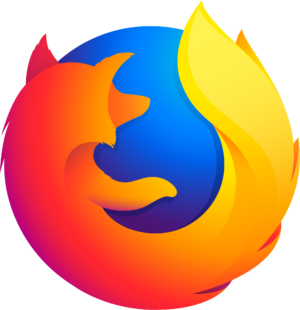Go offline with the Player FM app!
Getting Started with Numbers on Mac: Lesson 3 - Autofill and Quick Calculation Bar
Manage episode 480932350 series 1402576
In this episode of the AppleVis Podcast, Gaurav is back with Lesson 3 in his series on mastering spreadsheets with Numbers, Apple’s free spreadsheet app for Mac.
Today, he’ll continue working with our monthly budget spreadsheet and dive into two powerful time-saving tools: Autofill and the Quick Calculation Bar.
First, we’ve already completed the budget for January and February. Now, instead of re-entering all the data for March, we’ll use Autofill to do the work for us. Just head over to the March column, open the Autofill menu, and like magic, your February values are copied into March in a flash.
Next up is the Quick Calculation Bar – a handy feature that gives you instant stats just by selecting your data. Whether you need a total, average, or want to find the highest or lowest value in a range, this tool has you covered with zero extra steps.
Key Features Covered
Autofill
- Quickly copies values across multiple cells.
- Demonstrated by filling March’s budget with February’s data using the Autofill tool.
Quick Calculation Bar
- Instantly displays summaries like sum, average, minimum, maximum, and count for any selected range.
- No formulas required.
How-To Steps
Using Autofill:
- Select the cell range from the previous month (e.g., February).
- Open the Autofill menu.
- Apply the data to the next column (e.g., March).
Using the Quick Calculation Bar:
- Select any range of cells.
- The summary (sum, average, min, max, count) appears automatically at the bottom of the window.
Recap
In this lesson, you learned how to:
- Use Autofill to speed up repetitive data entry.
- Leverage the Quick Calculation Bar for fast data insights.
Give these tools a try and see how much smoother your budgeting becomes. Happy spreadsheeting!
Transcript
Disclaimer: This transcript was generated by AI Note Taker – VoicePen, an AI-powered transcription app. It is not edited or formatted, and it may not accurately capture the speakers’ names, voices, or content.
Gaurav: Hello everyone. So welcome to lesson three in this set of lessons on numbers. Now I'm back up in our numbers spreadsheet into the monthly budget that we were creating. And I'm going to show you two things today. I'm going to show you how to use the autofill menu and how to use the quick sum or the quick calculations bar.
Gaurav: So first, if you remember, we had filled out the budget for January and for February. And now we need to fill it out for March as well. So let's go over to...
Gaurav: We're in D1, which is the column header cell for March. And what I want to do is for March, I want to quickly fill out the same values what I've done for February. Now, of course, one way is to just go into February and see what were the values for February and fill out the same ones for March. But there's a quicker option built into numbers, which is helpful when we want to autofill a…
102 episodes
Manage episode 480932350 series 1402576
In this episode of the AppleVis Podcast, Gaurav is back with Lesson 3 in his series on mastering spreadsheets with Numbers, Apple’s free spreadsheet app for Mac.
Today, he’ll continue working with our monthly budget spreadsheet and dive into two powerful time-saving tools: Autofill and the Quick Calculation Bar.
First, we’ve already completed the budget for January and February. Now, instead of re-entering all the data for March, we’ll use Autofill to do the work for us. Just head over to the March column, open the Autofill menu, and like magic, your February values are copied into March in a flash.
Next up is the Quick Calculation Bar – a handy feature that gives you instant stats just by selecting your data. Whether you need a total, average, or want to find the highest or lowest value in a range, this tool has you covered with zero extra steps.
Key Features Covered
Autofill
- Quickly copies values across multiple cells.
- Demonstrated by filling March’s budget with February’s data using the Autofill tool.
Quick Calculation Bar
- Instantly displays summaries like sum, average, minimum, maximum, and count for any selected range.
- No formulas required.
How-To Steps
Using Autofill:
- Select the cell range from the previous month (e.g., February).
- Open the Autofill menu.
- Apply the data to the next column (e.g., March).
Using the Quick Calculation Bar:
- Select any range of cells.
- The summary (sum, average, min, max, count) appears automatically at the bottom of the window.
Recap
In this lesson, you learned how to:
- Use Autofill to speed up repetitive data entry.
- Leverage the Quick Calculation Bar for fast data insights.
Give these tools a try and see how much smoother your budgeting becomes. Happy spreadsheeting!
Transcript
Disclaimer: This transcript was generated by AI Note Taker – VoicePen, an AI-powered transcription app. It is not edited or formatted, and it may not accurately capture the speakers’ names, voices, or content.
Gaurav: Hello everyone. So welcome to lesson three in this set of lessons on numbers. Now I'm back up in our numbers spreadsheet into the monthly budget that we were creating. And I'm going to show you two things today. I'm going to show you how to use the autofill menu and how to use the quick sum or the quick calculations bar.
Gaurav: So first, if you remember, we had filled out the budget for January and for February. And now we need to fill it out for March as well. So let's go over to...
Gaurav: We're in D1, which is the column header cell for March. And what I want to do is for March, I want to quickly fill out the same values what I've done for February. Now, of course, one way is to just go into February and see what were the values for February and fill out the same ones for March. But there's a quicker option built into numbers, which is helpful when we want to autofill a…
102 episodes
All episodes
×Welcome to Player FM!
Player FM is scanning the web for high-quality podcasts for you to enjoy right now. It's the best podcast app and works on Android, iPhone, and the web. Signup to sync subscriptions across devices.