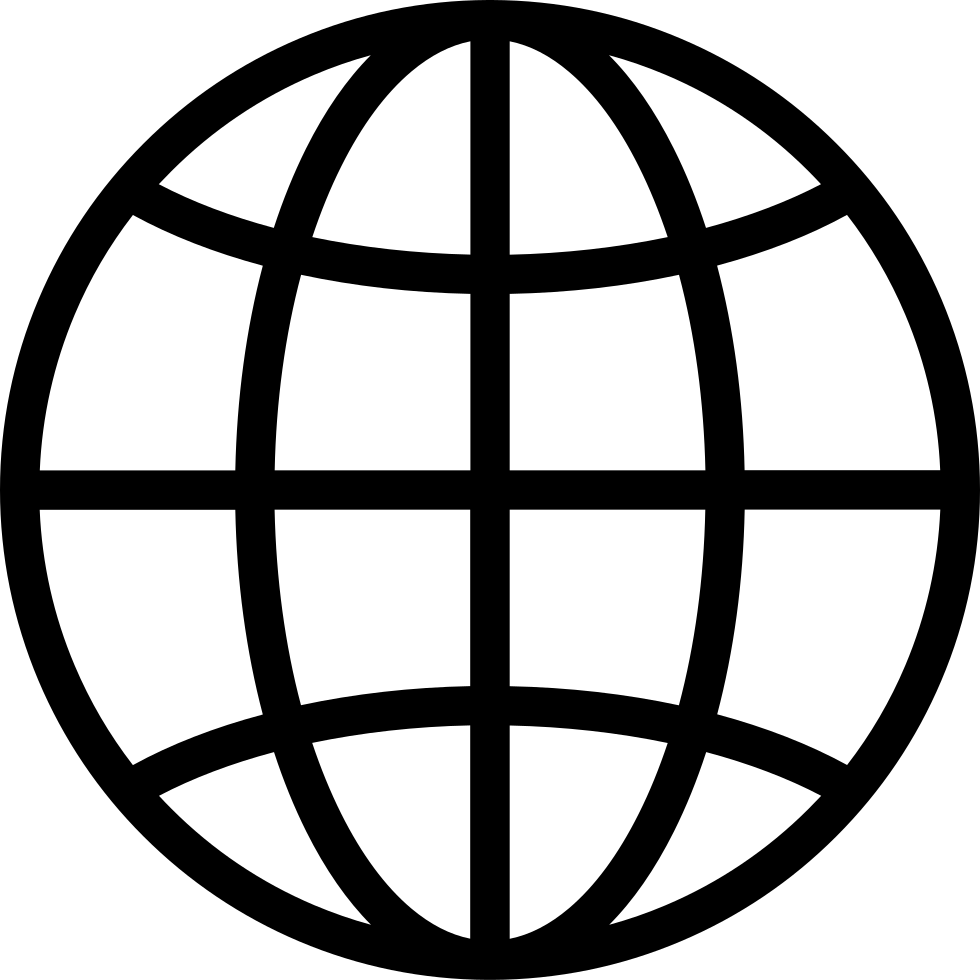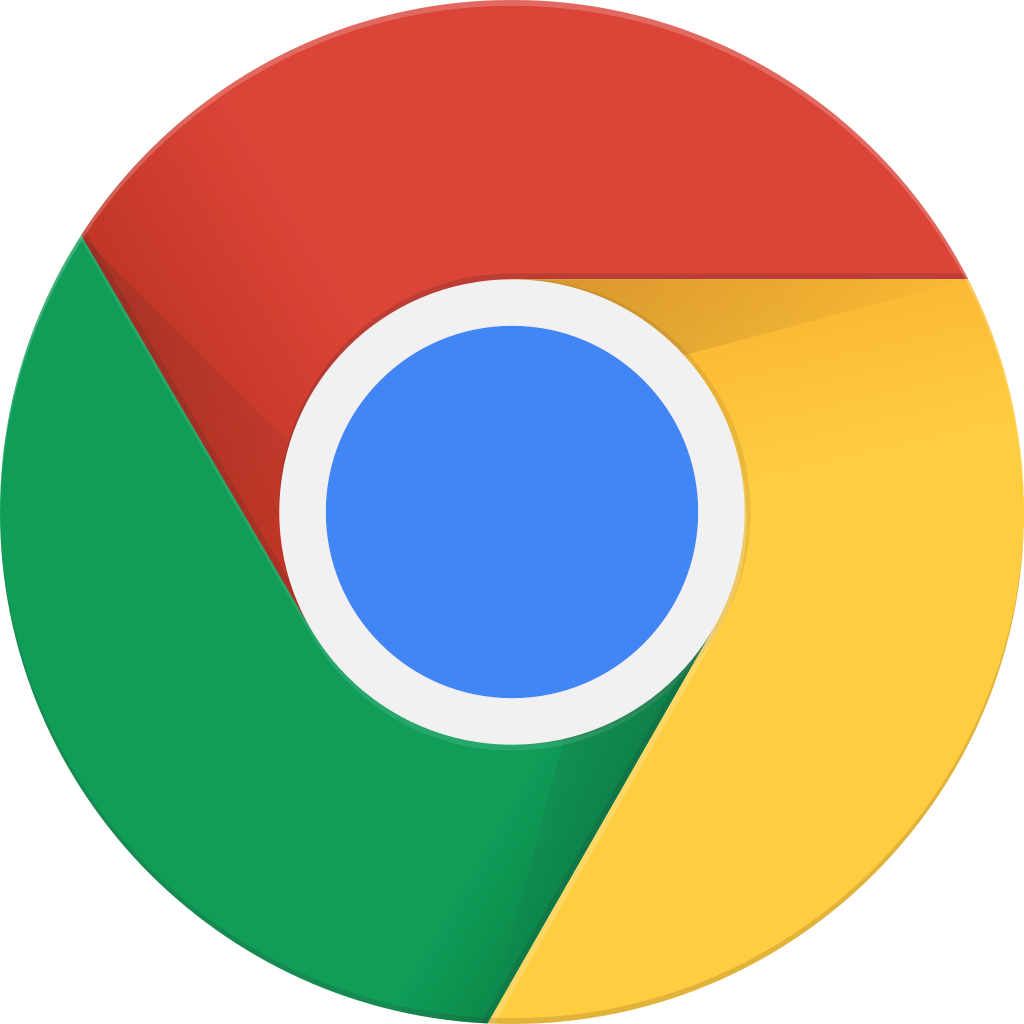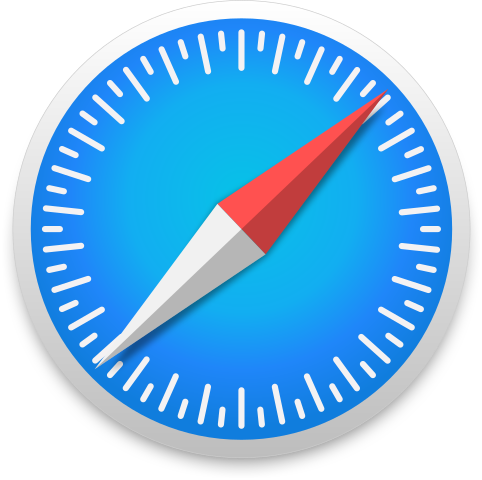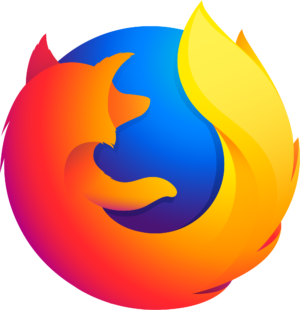Go offline with the Player FM app!
How to Hide Your Recent Searches in Safari on iOS and iPadOS
Manage episode 477069047 series 1402576
In this episode, Tyler demonstrates how to hide your recent searches from showing up when double-tapping the address and search field in a new Safari tab on iOS or iPadOS.
Starting in iOS 18.4 and iPadOS 18.4, your recent searches will by default appear above the keyboard when opening a new tab in Safari and double-tapping the address and search field. If you'd prefer your search activity wasn't so immediately visible, you can turn this off by going to Settings > Apps > Safari, and toggling the "Show recent searches" switch off. Note that this will only hide recent searches from showing above the keyboard in the address and search field; it won't hide them from your browsing history. For searches you want to keep truly private from others who can access your device, you'd need to either clear your browsing history, or use private browsing.
Transcript
Disclaimer: This transcript was generated by Aiko, an AI-powered transcription app. It is not edited or formatted, and it may not accurately capture the speakers’ names, voices, or content.
Hey, Apple Visors, Tyler here, with a quick tip for how to hide your recent searches in Safari on iOS and iPadOS.
With iOS and iPadOS 18.4, when opening a new tab in Safari and double tapping the Address and Search field, your recent searches will, by default, be displayed above the keyboard.
While some may find this convenient if they, for example, perform the same searches often, users may not want their search history so visible.
To turn this off, you'd go to Settings, Apps, Safari, and toggle the Show Recent Searches switch off.
And I'm going to demonstrate that now on my iPhone.
Settings.
Settings, Apps, Button, Apps, Selected, Section Index, Adjustable.
And swipe down to S. And tap in the center of the screen.
And since the search heading, where the setting is located, is above the general heading, I'm going to swipe up.
Swipe right.
Show Recent Searches, this is off for me.
If it's on for you and you want to turn it off, just double tap.
Now keep in mind that this will not prevent someone from going through your web history and seeing your recent searches.
It simply hides them from the search field in a new tab.
So when you open a new tab and double tap the search field, your searches will not show up there, but they still will show up in your web history.
For things that you'd want to stay private from others who may be able to access your device, you need to do something else like use private browsing or clear your web history.
Either way, I hope you found this tip helpful.
Peace.
101 episodes
Manage episode 477069047 series 1402576
In this episode, Tyler demonstrates how to hide your recent searches from showing up when double-tapping the address and search field in a new Safari tab on iOS or iPadOS.
Starting in iOS 18.4 and iPadOS 18.4, your recent searches will by default appear above the keyboard when opening a new tab in Safari and double-tapping the address and search field. If you'd prefer your search activity wasn't so immediately visible, you can turn this off by going to Settings > Apps > Safari, and toggling the "Show recent searches" switch off. Note that this will only hide recent searches from showing above the keyboard in the address and search field; it won't hide them from your browsing history. For searches you want to keep truly private from others who can access your device, you'd need to either clear your browsing history, or use private browsing.
Transcript
Disclaimer: This transcript was generated by Aiko, an AI-powered transcription app. It is not edited or formatted, and it may not accurately capture the speakers’ names, voices, or content.
Hey, Apple Visors, Tyler here, with a quick tip for how to hide your recent searches in Safari on iOS and iPadOS.
With iOS and iPadOS 18.4, when opening a new tab in Safari and double tapping the Address and Search field, your recent searches will, by default, be displayed above the keyboard.
While some may find this convenient if they, for example, perform the same searches often, users may not want their search history so visible.
To turn this off, you'd go to Settings, Apps, Safari, and toggle the Show Recent Searches switch off.
And I'm going to demonstrate that now on my iPhone.
Settings.
Settings, Apps, Button, Apps, Selected, Section Index, Adjustable.
And swipe down to S. And tap in the center of the screen.
And since the search heading, where the setting is located, is above the general heading, I'm going to swipe up.
Swipe right.
Show Recent Searches, this is off for me.
If it's on for you and you want to turn it off, just double tap.
Now keep in mind that this will not prevent someone from going through your web history and seeing your recent searches.
It simply hides them from the search field in a new tab.
So when you open a new tab and double tap the search field, your searches will not show up there, but they still will show up in your web history.
For things that you'd want to stay private from others who may be able to access your device, you need to do something else like use private browsing or clear your web history.
Either way, I hope you found this tip helpful.
Peace.
101 episodes
All episodes
×Welcome to Player FM!
Player FM is scanning the web for high-quality podcasts for you to enjoy right now. It's the best podcast app and works on Android, iPhone, and the web. Signup to sync subscriptions across devices.