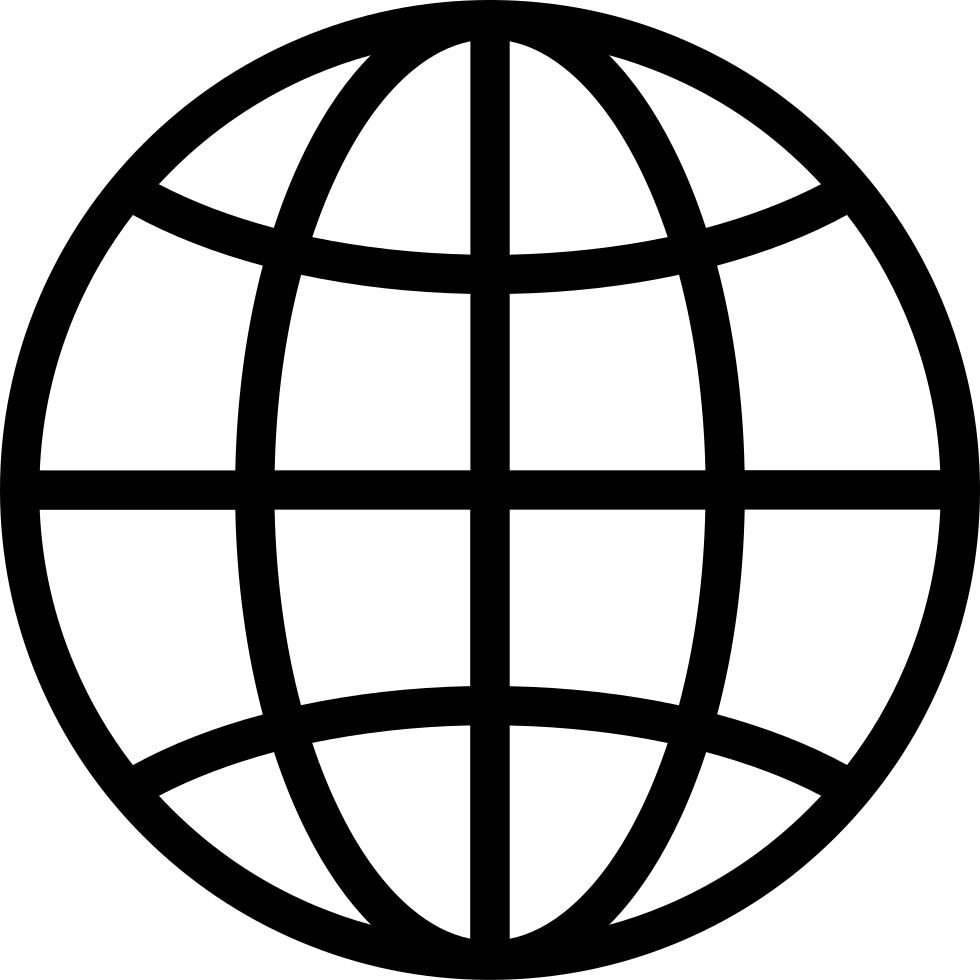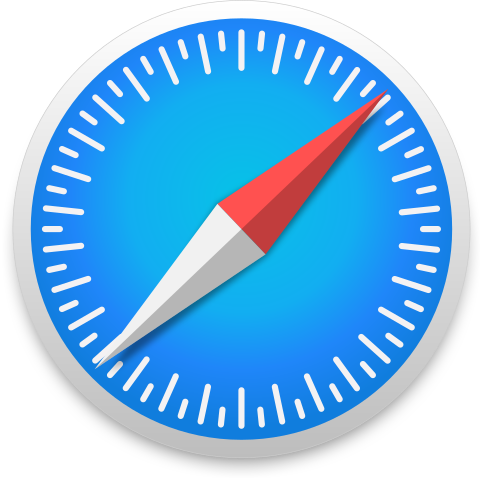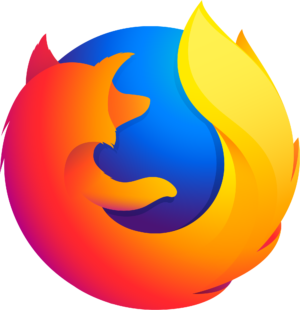Go offline with the Player FM app!
From WAV to MP3: Audio Made Easy with VLC for the Mac
Manage episode 480253009 series 3205663
In this episode, Siddarth shares a simple, stress-free way to convert audio files using VLC Media Player — no expensive software or confusing tools required! Whether you're working with WAV, MP3, or other formats, VLC makes the process quick, free, and accessible to everyone.
What’s Covered
- How to convert audio formats (like WAV to MP3)
- Common challenges: installing new software, app usability, accessibility
- Why VLC stands out as a lightweight, powerful alternative to programs like QuickTime
Why VLC?
- Free and open-source
- Easy to install on Mac
- Perfect for audio and video conversions
Step-by-Step Conversion Guide
- Open VLC Media Player
- Use the shortcut Command + Shift + S
- Select your WAV file
- Choose MP3 (or your preferred format)
- Set the destination, filename, and extension
- Start the conversion – done in just a few minutes!
Wrap-Up
- Quick format comparison (WAV vs MP3 size)
- A nod to VLC’s nostalgic value
- Encouragement to explore and share this tool
Simplify your audio workflow with VLC — a reliable, no-cost way to manage your media. Because learning and sharing helps us all grow. 🌱
Download VLC: videolan.org
Transcript
Disclaimer: This transcript was generated by AI Note Taker – VoicePen, an AI-powered transcription app. It is not edited or formatted, and it may not accurately capture the speakers’ names, voices, or content.
Siddarth: Hello, welcome to another short demonstration. I'm Siddharth and today we are going to touch upon an interesting topic and which is... or which will be useful for us in one or another time.
Siddarth: We often deal with multiple video formats or audio formats as well, like MP3, MP4, WAV or MKV, etc. What if we have an WAV audio file and we want to convert that to MP3?
Siddarth: installing multiple softwares, dealing with inaccessibility, or trying to figure out, trying to work around with the application, navigating, interacting, un-interacting. That's so much hectic and very time consuming, isn't it? For that, I have brought a simple solution. And the application what I'm going to use is VLC Media Player. Sounds familiar, right? Yes. I've installed VLC Media Player on my Mac.
Siddarth: VLC Media Player, if someone is very new to it, it's just like a QuickTime player or any video audio player in that sense. So through that, we can play any type of video or audio format files to watch films, movies, videos. in MP4, MP3, whatever.
Siddarth: So using that, I'm trying to show you how can we convert from a particular source format to our desired target format. Right, without further ado, let's get started. I'm on my Finder, and I have this audio file which I demoed a few days back regarding how to check a battery count.
Siddarth: and that is that is wav if someone is new to wav that's a one of the standard and lossless file so now i have this wav and the file the size of this file is something around 90 95 mb maybe because it's a lossless So I want to share this and I want to convert this to MP3.
…
771 episodes
Manage episode 480253009 series 3205663
In this episode, Siddarth shares a simple, stress-free way to convert audio files using VLC Media Player — no expensive software or confusing tools required! Whether you're working with WAV, MP3, or other formats, VLC makes the process quick, free, and accessible to everyone.
What’s Covered
- How to convert audio formats (like WAV to MP3)
- Common challenges: installing new software, app usability, accessibility
- Why VLC stands out as a lightweight, powerful alternative to programs like QuickTime
Why VLC?
- Free and open-source
- Easy to install on Mac
- Perfect for audio and video conversions
Step-by-Step Conversion Guide
- Open VLC Media Player
- Use the shortcut Command + Shift + S
- Select your WAV file
- Choose MP3 (or your preferred format)
- Set the destination, filename, and extension
- Start the conversion – done in just a few minutes!
Wrap-Up
- Quick format comparison (WAV vs MP3 size)
- A nod to VLC’s nostalgic value
- Encouragement to explore and share this tool
Simplify your audio workflow with VLC — a reliable, no-cost way to manage your media. Because learning and sharing helps us all grow. 🌱
Download VLC: videolan.org
Transcript
Disclaimer: This transcript was generated by AI Note Taker – VoicePen, an AI-powered transcription app. It is not edited or formatted, and it may not accurately capture the speakers’ names, voices, or content.
Siddarth: Hello, welcome to another short demonstration. I'm Siddharth and today we are going to touch upon an interesting topic and which is... or which will be useful for us in one or another time.
Siddarth: We often deal with multiple video formats or audio formats as well, like MP3, MP4, WAV or MKV, etc. What if we have an WAV audio file and we want to convert that to MP3?
Siddarth: installing multiple softwares, dealing with inaccessibility, or trying to figure out, trying to work around with the application, navigating, interacting, un-interacting. That's so much hectic and very time consuming, isn't it? For that, I have brought a simple solution. And the application what I'm going to use is VLC Media Player. Sounds familiar, right? Yes. I've installed VLC Media Player on my Mac.
Siddarth: VLC Media Player, if someone is very new to it, it's just like a QuickTime player or any video audio player in that sense. So through that, we can play any type of video or audio format files to watch films, movies, videos. in MP4, MP3, whatever.
Siddarth: So using that, I'm trying to show you how can we convert from a particular source format to our desired target format. Right, without further ado, let's get started. I'm on my Finder, and I have this audio file which I demoed a few days back regarding how to check a battery count.
Siddarth: and that is that is wav if someone is new to wav that's a one of the standard and lossless file so now i have this wav and the file the size of this file is something around 90 95 mb maybe because it's a lossless So I want to share this and I want to convert this to MP3.
…
771 episodes
All episodes
×Welcome to Player FM!
Player FM is scanning the web for high-quality podcasts for you to enjoy right now. It's the best podcast app and works on Android, iPhone, and the web. Signup to sync subscriptions across devices.