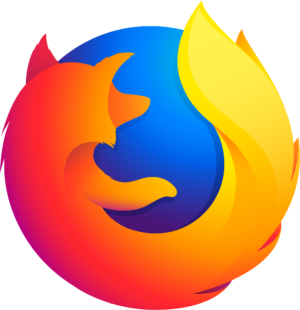101 Excel | How to have cells automatically formatted if they contain specific text?
Manage episode 221204512 series 1157148
Content provided by Office ToDo. All podcast content including episodes, graphics, and podcast descriptions are uploaded and provided directly by Office ToDo or their podcast platform partner. If you believe someone is using your copyrighted work without your permission, you can follow the process outlined here https://ppacc.player.fm/legal.
Select the cells you want to be analyzed and go under Home tab into Styles section. Choose the first button from the row called “Conditional Formatting”. From there choose “Highlight Cell Rules” and “Text That Contains …” From the new menu type in the text which the cells containing are formatted and from the right sided drop-down menu select the style you wish to apply. Notice that some only apply to text or background whilst others format both of those. If you are satisfied, click on “OK”. - Office ToDo
…
continue reading
50 episodes