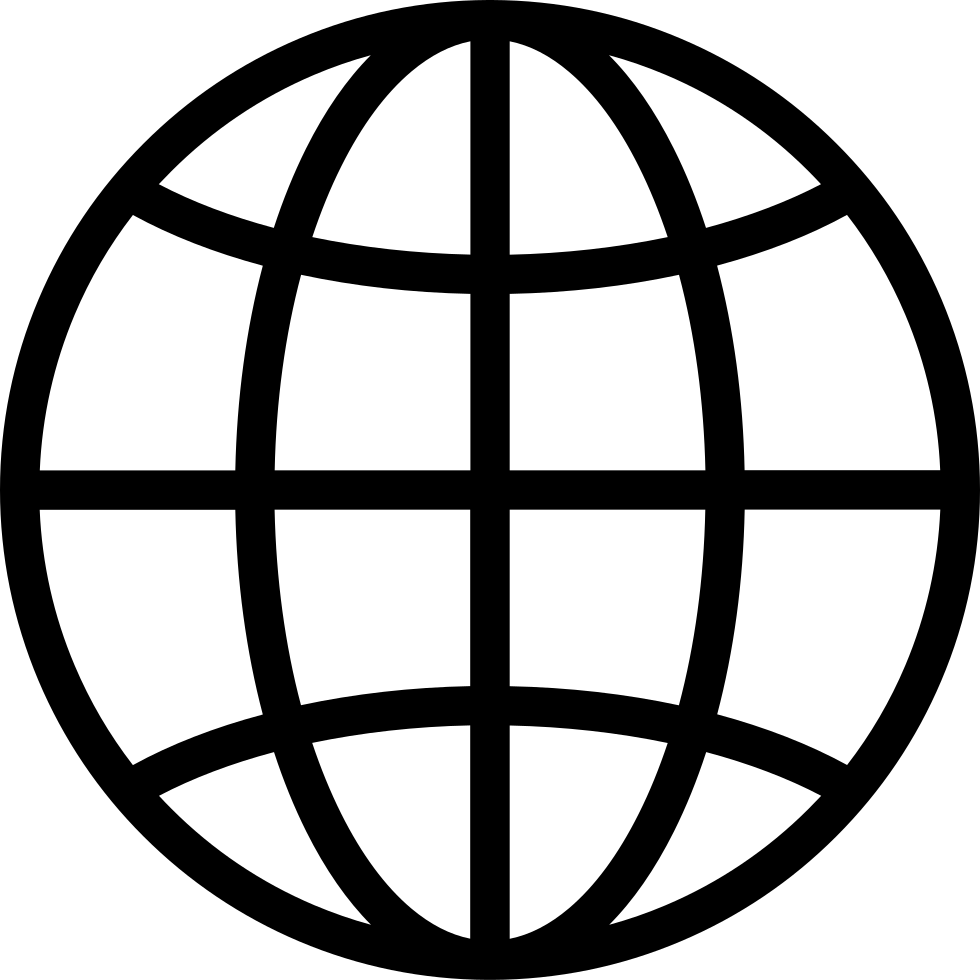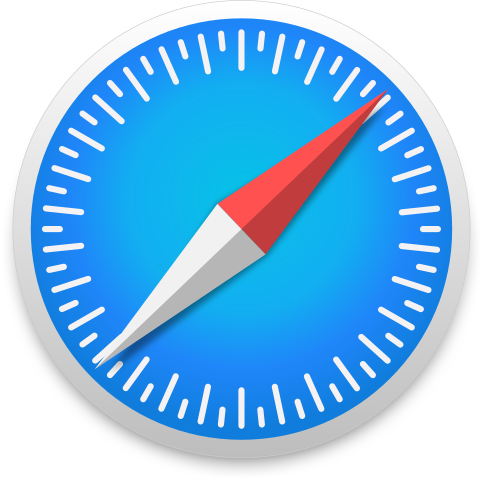Go offline with the Player FM app!
HPR4468: AI Trap and Fix
Manage episode 506820751 series 108988
This show has been flagged as Clean by the host.
Hello, this is your host, Archer72 for another episode of Hacker Public Radio.
In this episode, I continue to fall for the AI trap.
Here I was, minding my own business, when I was bothered by the icon only showing a generic icon for the Beeper app.
Now, I'm not saying that Duck.ai is not useful, but be very careful what you ask for.
It was probably a combination of the early morning, and not reading completely through the AI suggestions, but I ended up losing all icons on the Gnome desktop except for a few like Firefox. I won't leave the problematic command so I don't trip up the listener, but it involved updating a desktop database. This in turn left a dash or blank where the icons should be.
If that wasn't bad enough, it was suggested to reset Gnome settings, and nothing was as it seemed before. Things that I had taken for granted were not there. You forget what custom settings are there when mistakes like this are made.
So the short answer is that the icons directory, located on my Debian system should be located in
.local/share/icons.
Instead it was in a sub-directory
.local/share/icons/icons
Correcting the directory location solved everything, but I was still left to reset my custom Gnome keybindings.
• Swap Escape and Caps lock key
I used this because I am a Vim user, and this feels more natural when I need to hit Escape to change modes.
In Gnome, the setting is under Gnome Tweaks > Keyboard > Additional Layout Options > Swap Esc and Caps Lock Key
As of this show release the current stable version is Trixie. Gnome Tweaks - Debian Trixie can be installed by sudo apt install gnome-tweaks on any Debian based system.
• Compose key • Compose key shortcuts
The Compose key is found at Settings > Keyboard > Compose Key. I selected the Menu key, because this is rarely used, and can still be accessed by the track pad.
• Shortcut to open MPV with a clipboard URL from Youtube
This can be found in Setting > Keyboard > View and Customize Shortcuts > Custom Shortcuts
Shift+Ctrl+P Code placed in /usr/local/bin/
#!/bin/bash ## mpv-url url=`xsel -o -b` echo $url mpv $url Now I can get back to what I started in the first place, creating a .desktop file for Beeper.
I created a beeper-desktop.desktop file in `~/.local/share/applications' with the follow contents.
[Desktop Entry] Name=Beeper Desktop Exec=/home/mark/AppImages/Beeper-4.1.169.AppImage Icon=/home/mark/.local/share/icons/beeper.png Type=Application Categories=Network;InstantMessaging; Terminal=false StartupWMClass=Beeper The last part of the config file can be found by
xprop | grep WM_CLASS
4484 episodes
Manage episode 506820751 series 108988
This show has been flagged as Clean by the host.
Hello, this is your host, Archer72 for another episode of Hacker Public Radio.
In this episode, I continue to fall for the AI trap.
Here I was, minding my own business, when I was bothered by the icon only showing a generic icon for the Beeper app.
Now, I'm not saying that Duck.ai is not useful, but be very careful what you ask for.
It was probably a combination of the early morning, and not reading completely through the AI suggestions, but I ended up losing all icons on the Gnome desktop except for a few like Firefox. I won't leave the problematic command so I don't trip up the listener, but it involved updating a desktop database. This in turn left a dash or blank where the icons should be.
If that wasn't bad enough, it was suggested to reset Gnome settings, and nothing was as it seemed before. Things that I had taken for granted were not there. You forget what custom settings are there when mistakes like this are made.
So the short answer is that the icons directory, located on my Debian system should be located in
.local/share/icons.
Instead it was in a sub-directory
.local/share/icons/icons
Correcting the directory location solved everything, but I was still left to reset my custom Gnome keybindings.
• Swap Escape and Caps lock key
I used this because I am a Vim user, and this feels more natural when I need to hit Escape to change modes.
In Gnome, the setting is under Gnome Tweaks > Keyboard > Additional Layout Options > Swap Esc and Caps Lock Key
As of this show release the current stable version is Trixie. Gnome Tweaks - Debian Trixie can be installed by sudo apt install gnome-tweaks on any Debian based system.
• Compose key • Compose key shortcuts
The Compose key is found at Settings > Keyboard > Compose Key. I selected the Menu key, because this is rarely used, and can still be accessed by the track pad.
• Shortcut to open MPV with a clipboard URL from Youtube
This can be found in Setting > Keyboard > View and Customize Shortcuts > Custom Shortcuts
Shift+Ctrl+P Code placed in /usr/local/bin/
#!/bin/bash ## mpv-url url=`xsel -o -b` echo $url mpv $url Now I can get back to what I started in the first place, creating a .desktop file for Beeper.
I created a beeper-desktop.desktop file in `~/.local/share/applications' with the follow contents.
[Desktop Entry] Name=Beeper Desktop Exec=/home/mark/AppImages/Beeper-4.1.169.AppImage Icon=/home/mark/.local/share/icons/beeper.png Type=Application Categories=Network;InstantMessaging; Terminal=false StartupWMClass=Beeper The last part of the config file can be found by
xprop | grep WM_CLASS
4484 episodes
All episodes
×Welcome to Player FM!
Player FM is scanning the web for high-quality podcasts for you to enjoy right now. It's the best podcast app and works on Android, iPhone, and the web. Signup to sync subscriptions across devices.