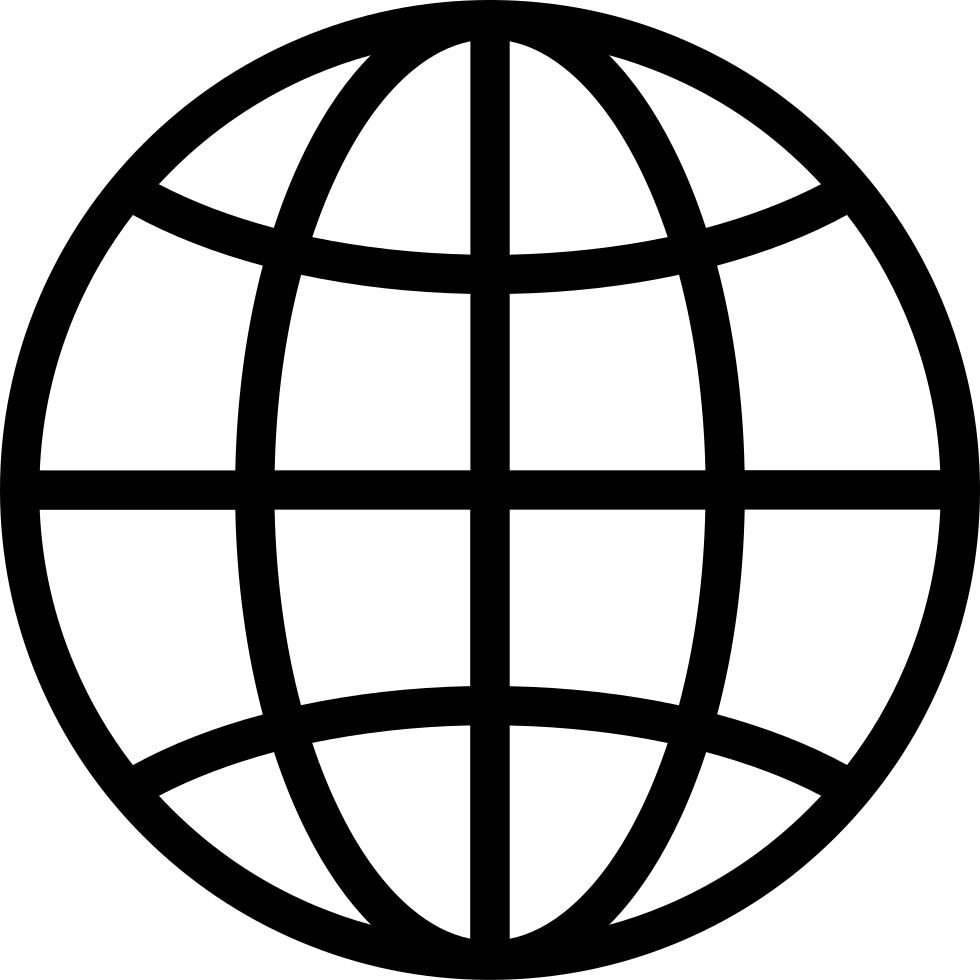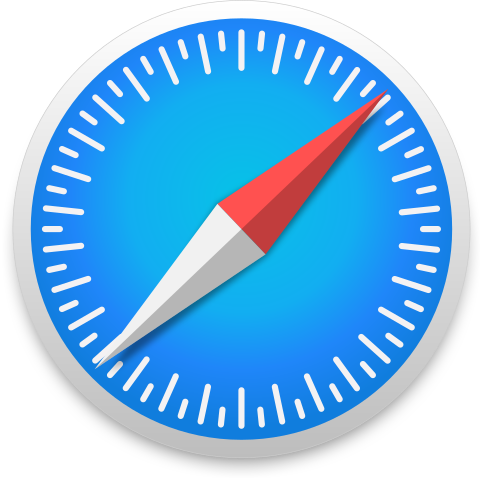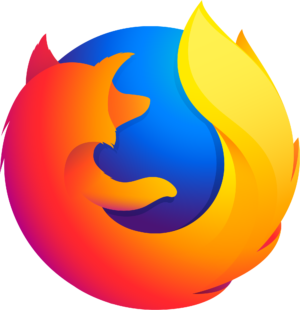Android Backstage, a podcast by and for Android developers. Hosted by developers from the Android engineering team, this show covers topics of interest to Android programmers, with in-depth discussions and interviews with engineers on the Android team at Google. Subscribe to Android Developers YouTube → https://goo.gle/AndroidDevs
…
continue reading
Content provided by HPR Volunteer and Hacker Public Radio. All podcast content including episodes, graphics, and podcast descriptions are uploaded and provided directly by HPR Volunteer and Hacker Public Radio or their podcast platform partner. If you believe someone is using your copyrighted work without your permission, you can follow the process outlined here https://ppacc.player.fm/legal.
Player FM - Podcast App
Go offline with the Player FM app!
Go offline with the Player FM app!
HPR3013: Bash Tips - 21
Manage episode 446211221 series 2795599
Content provided by HPR Volunteer and Hacker Public Radio. All podcast content including episodes, graphics, and podcast descriptions are uploaded and provided directly by HPR Volunteer and Hacker Public Radio or their podcast platform partner. If you believe someone is using your copyrighted work without your permission, you can follow the process outlined here https://ppacc.player.fm/legal.
The Environment (More collateral Bash tips) Overview You will probably have seen references to The Environment in various contexts relating to shells, shell scripts, scripts in other languages and compiled programs. In Unix and Unix-like operating systems an environment is maintained by the shell, and we will be looking at how Bash deals with this in this episode. When a script, program or subprocess is invoked it is given an array of strings called the environment. This is a list of name-value pairs, of the form name=value. Using the environment The environment is used to convey various pieces of information to the executing script or program. For example, two standard variables provided by the shell are 'HOME', which is set to the current user’s home directory and 'PWD, set to the current working directory. The shell user can set, change, remove and view environment variables for their own purposes as we will see in this episode. The Bash shell itself creates and in some cases manages environment variables. The environment contains global data which is passed down to subprocesses (child processes) by copying. However, it is not possible for a subprocess to pass information back to the superior (parent) process. Viewing the environment You can view the environment in a number of ways. From the command line the command printenv can do this (this is usually but not always a stand-alone command: it’s /usr/bin/printenv on my Debian system). We will look at this command later. The command env without any arguments does the same thing as printenv without arguments. This is actually a tool to run a program in a modified environment which we will look at later. The environment printing capability can be regarded as more of a bonus feature. Scripting languages like awk (as well as Python and Perl, to name just a few) can view and manipulate the environment. Compiled languages such as C can do this too of course. There are other commands that will show the environment, and we will look at some of these briefly. Changing variables in the environment The variables in the environment are not significantly different from the shell parameters we have seen throughout this Bash Tips series. The only difference is that they are marked for export to commands and sub-shells. You will often see variables (or parameters) in the environment referred to as environment variables. The Bash manual makes a distinction between ordinary parameters (variables) and environment variables, but many other sources are less precise about this in my experience. The standard variables in the environment have upper-case names (HOME, SHELL, PWD, etc), but there is no reason why a variable you create should not be in lower or mixed case. In fact, the Bash manual suggests that you should avoid using all upper-case names so as not to clash with Bash’s variables. Variables can be created and changed a number of ways. They can be set up at login time (globally or locally) through various standard configuration files. It is intended to look at this subject in an upcoming episode so we will leave discussing the subject until then. By preceding the command or script invocation with name=value expressions which will temporarily place these variables into the environment for the command Using the export command Using
…
continue reading
116 episodes
Manage episode 446211221 series 2795599
Content provided by HPR Volunteer and Hacker Public Radio. All podcast content including episodes, graphics, and podcast descriptions are uploaded and provided directly by HPR Volunteer and Hacker Public Radio or their podcast platform partner. If you believe someone is using your copyrighted work without your permission, you can follow the process outlined here https://ppacc.player.fm/legal.
The Environment (More collateral Bash tips) Overview You will probably have seen references to The Environment in various contexts relating to shells, shell scripts, scripts in other languages and compiled programs. In Unix and Unix-like operating systems an environment is maintained by the shell, and we will be looking at how Bash deals with this in this episode. When a script, program or subprocess is invoked it is given an array of strings called the environment. This is a list of name-value pairs, of the form name=value. Using the environment The environment is used to convey various pieces of information to the executing script or program. For example, two standard variables provided by the shell are 'HOME', which is set to the current user’s home directory and 'PWD, set to the current working directory. The shell user can set, change, remove and view environment variables for their own purposes as we will see in this episode. The Bash shell itself creates and in some cases manages environment variables. The environment contains global data which is passed down to subprocesses (child processes) by copying. However, it is not possible for a subprocess to pass information back to the superior (parent) process. Viewing the environment You can view the environment in a number of ways. From the command line the command printenv can do this (this is usually but not always a stand-alone command: it’s /usr/bin/printenv on my Debian system). We will look at this command later. The command env without any arguments does the same thing as printenv without arguments. This is actually a tool to run a program in a modified environment which we will look at later. The environment printing capability can be regarded as more of a bonus feature. Scripting languages like awk (as well as Python and Perl, to name just a few) can view and manipulate the environment. Compiled languages such as C can do this too of course. There are other commands that will show the environment, and we will look at some of these briefly. Changing variables in the environment The variables in the environment are not significantly different from the shell parameters we have seen throughout this Bash Tips series. The only difference is that they are marked for export to commands and sub-shells. You will often see variables (or parameters) in the environment referred to as environment variables. The Bash manual makes a distinction between ordinary parameters (variables) and environment variables, but many other sources are less precise about this in my experience. The standard variables in the environment have upper-case names (HOME, SHELL, PWD, etc), but there is no reason why a variable you create should not be in lower or mixed case. In fact, the Bash manual suggests that you should avoid using all upper-case names so as not to clash with Bash’s variables. Variables can be created and changed a number of ways. They can be set up at login time (globally or locally) through various standard configuration files. It is intended to look at this subject in an upcoming episode so we will leave discussing the subject until then. By preceding the command or script invocation with name=value expressions which will temporarily place these variables into the environment for the command Using the export command Using
…
continue reading
116 episodes
All episodes
×Welcome to Player FM!
Player FM is scanning the web for high-quality podcasts for you to enjoy right now. It's the best podcast app and works on Android, iPhone, and the web. Signup to sync subscriptions across devices.