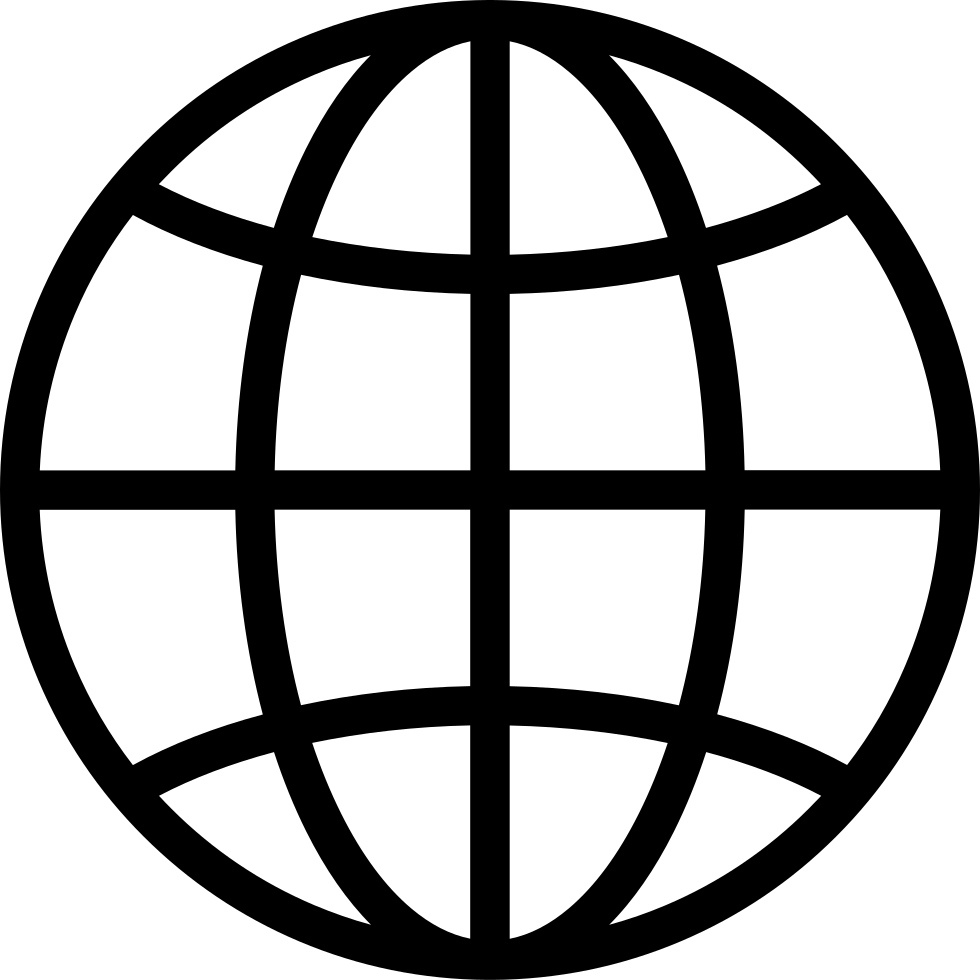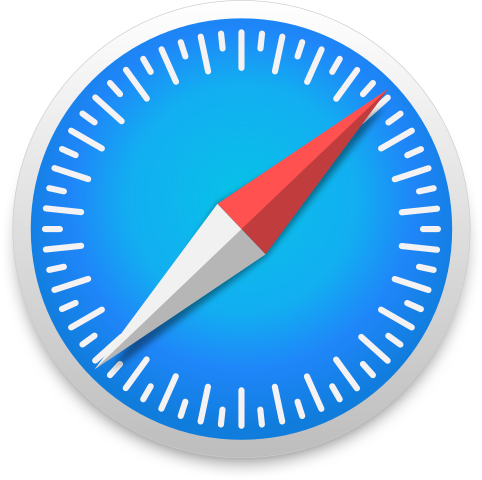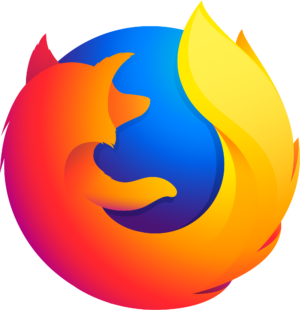Go offline with the Player FM app!
HPR4409: H D R Ridiculous Monitor
Manage episode 490860914 series 44008
This show has been flagged as Clean by the host.
Never fan of duel monitors
Mother inlaw had a better monitor then me
https://slickdeals.net
4:3, 16:9, 21:9 (Ratio calculator)
Samsung 49" Class Odyssey G95C DQHD 240Hz Curved Gaming Monitor LS49CG95DENXZA
US $646.49
posture / arms out / screen position / mouse shoulder
For car sim and gaming not for DEV
Virtual Monitor for Display Port connections
https://github.com/roshkins/IddSampleDriver
HDR profiles for windows HDR calibration
https://github.com/dylanraga/win11hdr-srgb-to-gamma2.2-icm
avsforum HDR10 test patterns set
https://www.avsforum.com/threads/hdr10-test-patterns-set.2943380/
Set and Forget HDR on Win11. Works for Black Myth Wukong. Sdr Hdr Trick
https://www.youtube.com/watch?v=EPUKW3xLTNM
Talk about Gameplay / Lighting /HDR / Bright
High contrast
https://github.com/freeload101/SCRIPTS/blob/6059ce43696e3c8101926da7959bebafbd0ab3b6/AutoHotkey/C0ffee%20Anti%20Idle%20v2.ahk#L130
SUMMARY
The presenter discusses configuring monitor settings for development, emphasizing HDR calibration and multi-monitor productivity.
IDEAS
Calibrating a monitor's HDR settings can significantly improve image quality by adjusting brightness and color.
Using HDR (High Dynamic Range) enhances the visual experience by improving contrast and color accuracy.
Adjusting black levels and brightness helps in achieving optimal visibility for both bright and dark scenes.
The calibration of HDR settings involves fine-tuning various parameters like gamma, whites, and blacks.
Multi-monitor setups can enhance productivity by allowing more efficient workspace organization.
Curved monitors may benefit development tasks by providing a larger visual area without needing multiple displays.
Managing dual monitors requires spatial awareness to efficiently switch focus between screens.
Windows' snapping features help in organizing windows on multi-monitor setups, enhancing workflow efficiency.
The presenter finds the transition from dual monitors to a single large curved monitor advantageous for productivity.
A larger screen real estate reduces the need for physical separation of workspaces, easing multitasking.
QUOTES
"I will be looking at calibrating my monitor's HDR settings."
"Let me know if you have any questions or suggestions in regards to these videos..."
"HDR is an incredible technology that allows us to see better contrast and colors on our screens."
"That way we can achieve a much more dynamic range of colors while playing games and watching media on our TVs, computer monitors, phones, etc."
"It will be a bit different between calibrating a normal monitor with SDR to a HDR-enabled display."
"So if the blacks are too bright then you won't really see the black levels as well."
"The idea is that your brightest whites should be at 100% and your darkest blacks should be around 0%."
"With this being said, I've never had a lot of luck with using my Windows HDR settings before."
"A lot of people say don't buy a curved monitor for production stuff."
"And now I have like basically three monitors."
RECOMMENDATIONS
Calibrate your monitor's HDR settings to enhance color and contrast.
Adjust brightness, gamma, whites, and blacks for optimal visibility in various lighting conditions.
Utilize Windows snapping features for efficient window management on multi-monitor setups.
Consider transitioning to a single curved monitor for improved productivity and workspace real estate.
Familiarize yourself with the tabbing system to ensure input is directed to the correct window.
Experiment with panel sizes in your multi-monitor setup to find a configuration that suits your workflow.
Ensure proper calibration of both SDR and HDR displays to achieve the best visual experience.
Adjust black levels so they are not too bright, maintaining clear visibility of darker scenes.
Set whites to 100% for better representation of bright areas in images and videos.
Explore different monitor configurations to determine what enhances your productivity the most.
ONE SENTENCE SUMMARY
The presenter shares insights on optimizing HDR monitor settings and maximizing productivity with multi-monitor setups for development tasks.
143 episodes
Manage episode 490860914 series 44008
This show has been flagged as Clean by the host.
Never fan of duel monitors
Mother inlaw had a better monitor then me
https://slickdeals.net
4:3, 16:9, 21:9 (Ratio calculator)
Samsung 49" Class Odyssey G95C DQHD 240Hz Curved Gaming Monitor LS49CG95DENXZA
US $646.49
posture / arms out / screen position / mouse shoulder
For car sim and gaming not for DEV
Virtual Monitor for Display Port connections
https://github.com/roshkins/IddSampleDriver
HDR profiles for windows HDR calibration
https://github.com/dylanraga/win11hdr-srgb-to-gamma2.2-icm
avsforum HDR10 test patterns set
https://www.avsforum.com/threads/hdr10-test-patterns-set.2943380/
Set and Forget HDR on Win11. Works for Black Myth Wukong. Sdr Hdr Trick
https://www.youtube.com/watch?v=EPUKW3xLTNM
Talk about Gameplay / Lighting /HDR / Bright
High contrast
https://github.com/freeload101/SCRIPTS/blob/6059ce43696e3c8101926da7959bebafbd0ab3b6/AutoHotkey/C0ffee%20Anti%20Idle%20v2.ahk#L130
SUMMARY
The presenter discusses configuring monitor settings for development, emphasizing HDR calibration and multi-monitor productivity.
IDEAS
Calibrating a monitor's HDR settings can significantly improve image quality by adjusting brightness and color.
Using HDR (High Dynamic Range) enhances the visual experience by improving contrast and color accuracy.
Adjusting black levels and brightness helps in achieving optimal visibility for both bright and dark scenes.
The calibration of HDR settings involves fine-tuning various parameters like gamma, whites, and blacks.
Multi-monitor setups can enhance productivity by allowing more efficient workspace organization.
Curved monitors may benefit development tasks by providing a larger visual area without needing multiple displays.
Managing dual monitors requires spatial awareness to efficiently switch focus between screens.
Windows' snapping features help in organizing windows on multi-monitor setups, enhancing workflow efficiency.
The presenter finds the transition from dual monitors to a single large curved monitor advantageous for productivity.
A larger screen real estate reduces the need for physical separation of workspaces, easing multitasking.
QUOTES
"I will be looking at calibrating my monitor's HDR settings."
"Let me know if you have any questions or suggestions in regards to these videos..."
"HDR is an incredible technology that allows us to see better contrast and colors on our screens."
"That way we can achieve a much more dynamic range of colors while playing games and watching media on our TVs, computer monitors, phones, etc."
"It will be a bit different between calibrating a normal monitor with SDR to a HDR-enabled display."
"So if the blacks are too bright then you won't really see the black levels as well."
"The idea is that your brightest whites should be at 100% and your darkest blacks should be around 0%."
"With this being said, I've never had a lot of luck with using my Windows HDR settings before."
"A lot of people say don't buy a curved monitor for production stuff."
"And now I have like basically three monitors."
RECOMMENDATIONS
Calibrate your monitor's HDR settings to enhance color and contrast.
Adjust brightness, gamma, whites, and blacks for optimal visibility in various lighting conditions.
Utilize Windows snapping features for efficient window management on multi-monitor setups.
Consider transitioning to a single curved monitor for improved productivity and workspace real estate.
Familiarize yourself with the tabbing system to ensure input is directed to the correct window.
Experiment with panel sizes in your multi-monitor setup to find a configuration that suits your workflow.
Ensure proper calibration of both SDR and HDR displays to achieve the best visual experience.
Adjust black levels so they are not too bright, maintaining clear visibility of darker scenes.
Set whites to 100% for better representation of bright areas in images and videos.
Explore different monitor configurations to determine what enhances your productivity the most.
ONE SENTENCE SUMMARY
The presenter shares insights on optimizing HDR monitor settings and maximizing productivity with multi-monitor setups for development tasks.
143 episodes
All episodes
×Welcome to Player FM!
Player FM is scanning the web for high-quality podcasts for you to enjoy right now. It's the best podcast app and works on Android, iPhone, and the web. Signup to sync subscriptions across devices.