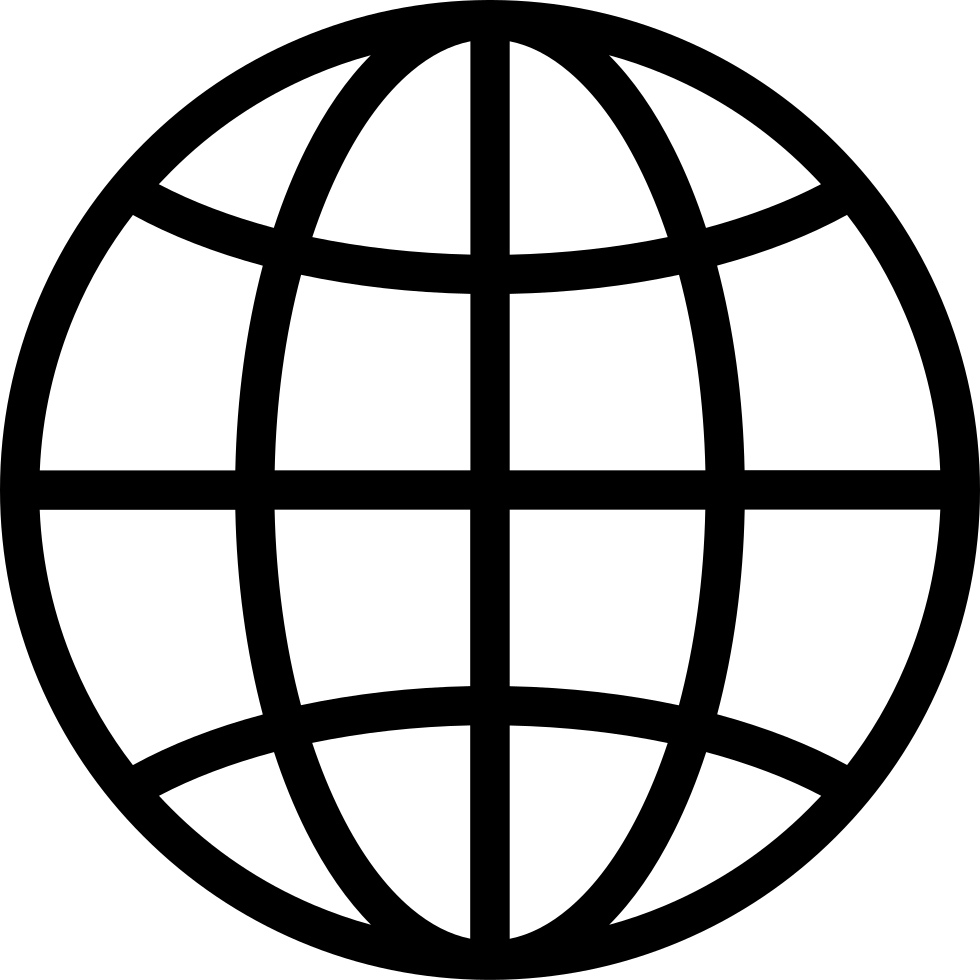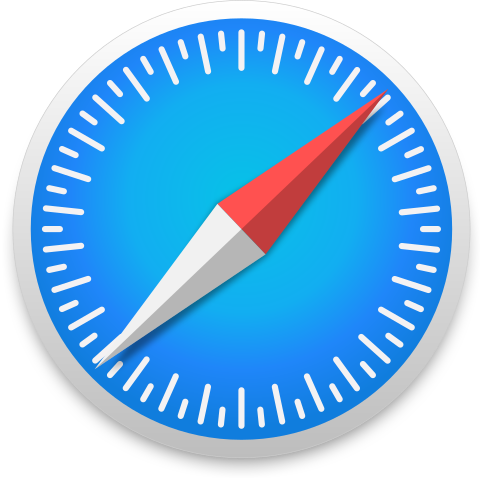Go offline with the Player FM app!
HOM 180: Revisiting iPhone Mirroring
Manage episode 480147076 series 2635675
Mikah Sargent demonstrates how to use iPhone mirroring, a powerful feature that allows you to control your iPhone directly from your Mac. This detailed walkthrough covers setup, requirements, and practical applications of this impressive Continuity feature that keeps your devices connected.
Setting up iPhone mirroring - Learn how to access the app through the dock or Spotlight search, and the initial setup process requiring passcode verification on both devices.
System requirements - Both devices need Wi-Fi and Bluetooth enabled, must be signed into the same Apple ID, positioned within 30 feet of each other, and running macOS Sequoia (or later) and iOS 18 (or later).
Interface navigation - Mikah demonstrates how to use the trackpad to navigate, access the app switcher, and return to the home screen using the menu bar at the top.
App interaction - Right-clicking apps provides additional options like converting apps to widgets or accessing app shortcuts that would normally require tap-and-hold gestures on iPhone.
Notification management - See how iPhone notifications appear on your Mac and how to customize which app notifications are displayed.
File transfers - The feature enables drag-and-drop functionality for moving photos, documents, and other files between your Mac and iPhone.
Privacy benefits - Your iPhone stays locked during mirroring, and the iPhone screen doesn't display what you're doing on the Mac side.
Multiple iPhone support - You can connect several iPhones to one Mac, though only one can be used at a time.
Host: Mikah Sargent
Download or subscribe to Hands-On Mac at https://twit.tv/shows/hands-on-mac
Want access to the ad-free video and exclusive features? Become a member of Club TWiT today! https://twit.tv/clubtwit
Club TWiT members can discuss this episode and leave feedback in the Club TWiT Discord.
37 episodes
Manage episode 480147076 series 2635675
Mikah Sargent demonstrates how to use iPhone mirroring, a powerful feature that allows you to control your iPhone directly from your Mac. This detailed walkthrough covers setup, requirements, and practical applications of this impressive Continuity feature that keeps your devices connected.
Setting up iPhone mirroring - Learn how to access the app through the dock or Spotlight search, and the initial setup process requiring passcode verification on both devices.
System requirements - Both devices need Wi-Fi and Bluetooth enabled, must be signed into the same Apple ID, positioned within 30 feet of each other, and running macOS Sequoia (or later) and iOS 18 (or later).
Interface navigation - Mikah demonstrates how to use the trackpad to navigate, access the app switcher, and return to the home screen using the menu bar at the top.
App interaction - Right-clicking apps provides additional options like converting apps to widgets or accessing app shortcuts that would normally require tap-and-hold gestures on iPhone.
Notification management - See how iPhone notifications appear on your Mac and how to customize which app notifications are displayed.
File transfers - The feature enables drag-and-drop functionality for moving photos, documents, and other files between your Mac and iPhone.
Privacy benefits - Your iPhone stays locked during mirroring, and the iPhone screen doesn't display what you're doing on the Mac side.
Multiple iPhone support - You can connect several iPhones to one Mac, though only one can be used at a time.
Host: Mikah Sargent
Download or subscribe to Hands-On Mac at https://twit.tv/shows/hands-on-mac
Want access to the ad-free video and exclusive features? Become a member of Club TWiT today! https://twit.tv/clubtwit
Club TWiT members can discuss this episode and leave feedback in the Club TWiT Discord.
37 episodes
All episodes
×Welcome to Player FM!
Player FM is scanning the web for high-quality podcasts for you to enjoy right now. It's the best podcast app and works on Android, iPhone, and the web. Signup to sync subscriptions across devices.