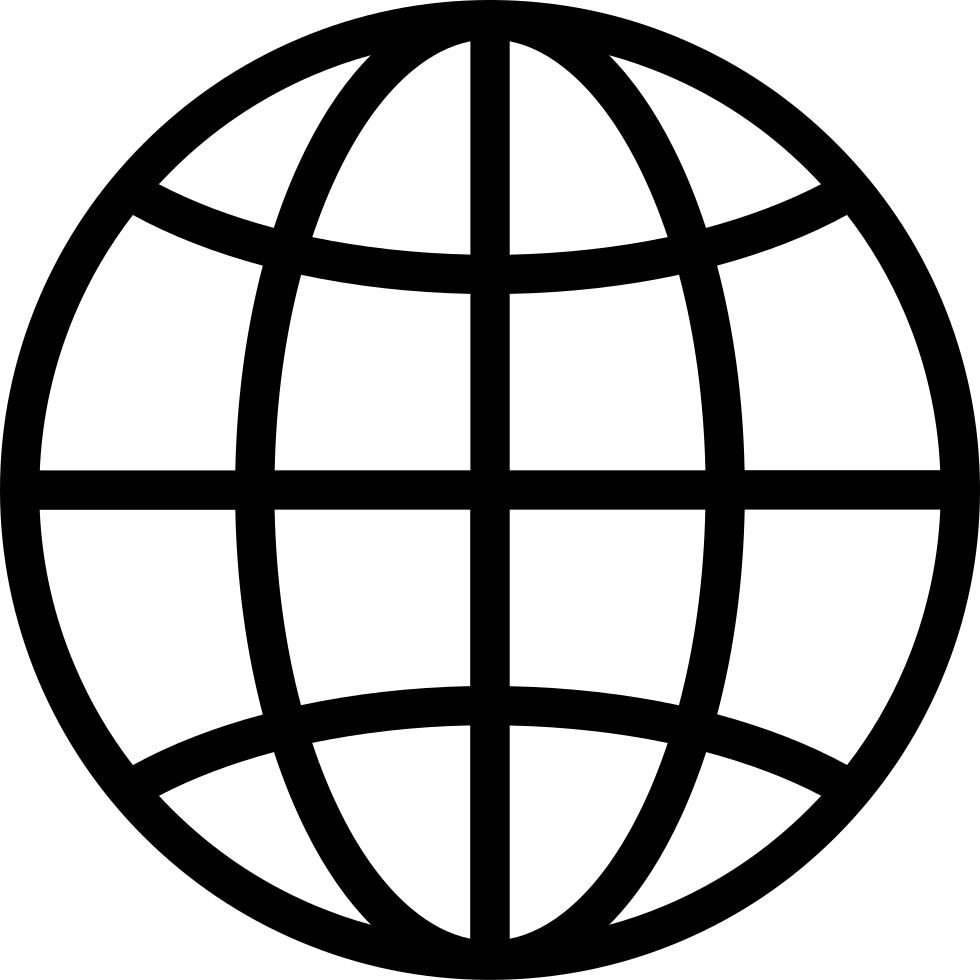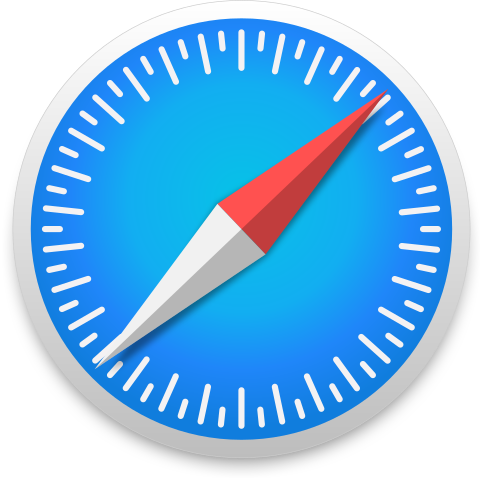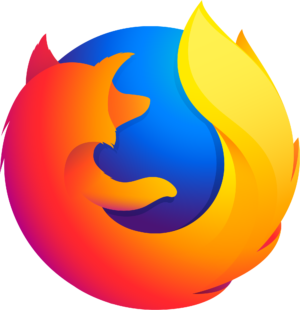Go offline with the Player FM app!
Magic Wand and Quick Selection | Photoshop Beginner’s Tutorial
Manage episode 111073012 series 2963

Aside from the Lasso-based tools, we can also use the Magic Wand when it comes to making selections in Photoshop. You can press and hold the Quick Selection Tool to choose the Magic Wand Tool. When you click on a section in your image, it selects an area based on the range of colors that your provide, limited by the value of your Tolerance in the Options bar. Photoshop’s default Tolerance is 32, but you can increase or decrease that value to grab more areas at once or less areas at once respectively.
The post Magic Wand and Quick Selection | Photoshop Beginner’s Tutorial appeared first on The Art of Retouching.
74 episodes
Magic Wand and Quick Selection | Photoshop Beginner’s Tutorial
The Art of Retouching - Adobe Photoshop & Lightroom Retouching Tutorials
Manage episode 111073012 series 2963

Aside from the Lasso-based tools, we can also use the Magic Wand when it comes to making selections in Photoshop. You can press and hold the Quick Selection Tool to choose the Magic Wand Tool. When you click on a section in your image, it selects an area based on the range of colors that your provide, limited by the value of your Tolerance in the Options bar. Photoshop’s default Tolerance is 32, but you can increase or decrease that value to grab more areas at once or less areas at once respectively.
The post Magic Wand and Quick Selection | Photoshop Beginner’s Tutorial appeared first on The Art of Retouching.
74 episodes
All episodes
×Welcome to Player FM!
Player FM is scanning the web for high-quality podcasts for you to enjoy right now. It's the best podcast app and works on Android, iPhone, and the web. Signup to sync subscriptions across devices.