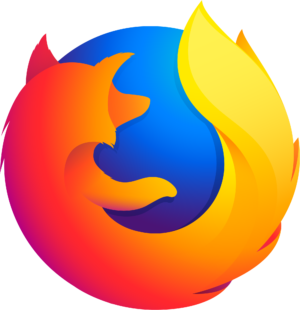Peter Kelly talks Hyflex
Manage episode 320184075 series 2929371
In this episode, Jason and Chad talk to Peter Kelly (Department Chair of Trades and Technology) about Hyflex. Below is a list of the equipment Peter and his team use:
Physical technology in the classroom:
Microphone in our BEET labs. FIFINE USB Wireless Microphone System for PC and Mac, Headset UHF Wireless System with USB Receiver/Transmitter, Headset and Clip Lavalier Lapel. https://www.amazon.ca/dp/B07DXS6YN7/ref=cm_sw_r_apan_glt_i_BG8JAV47K7H7TKSKTX75?_encoding=UTF8&psc=1
Microphone in my office, and in the electrical classroom. Fifine Recording USB Microphone Kit for Computer PC, Studio Condenser Mic with Gain Boom Arm Stand Shock Mount. https://www.amazon.ca/dp/B085WNFYN8/ref=cm_sw_r_apan_glt_i_GBJBJQR041WFNAJXWKZW?_encoding=UTF8&psc=1
OBSBOT Tiny PTZ Webcam, AI-Powered Framing & Gesture Control. https://www.amazon.ca/dp/B08NPGNMV8/ref=cm_sw_r_apan_glt_i_QYNGFPZ7309S07T7HRFT?_encoding=UTF8&psc=1. Only use this one camera in one of our classrooms.
Three cameras in the second classroom. Logitech C920 webcam on a tripod pointed at the whiteboard, Logitech C310 webcam on instructor station, and Avermedia Live Streamer (wide angle) webcam facing into the classroom.
USB 3.0 powered USB hub and USB 3.0 20' extension cord. Using a powered USB 3.0 hub has proven to work just fine for handling webcam and microphones.
Wacom One Digital Drawing Tablet with Screen, 13.3 Inch Graphics Display. https://www.amazon.ca/dp/B082LZXQ6B/ref=cm_sw_r_apan_glt_i_FQBNKVD1DSFBDVBTVNPS
Microsoft Teams. Not just for videoconferencing, but a full ecosystem. Students really immerse using chats, document collaboration, etc. The ability to take over another person's computer is one of the key reasons for selecting Teams originally. The ability for an instructor to take control of a student computer and use student work for demonstrations, problem-solving, etc. has been invaluable to us. I have also let students take control of mine so that they can explore my computer models to see how I built them.
Other technologies I myself have been using:
Screencast-o-Matic. https://screencast-o-matic.com/. Free and paid version available. I use this for creating lessons, but I also get students to use it to create presentations and create demonstration videos - for assessment as well as sharing learnings with classmates.
Google Jamboard. Even better if students have the app (Apple and Android both available) on their phone or tablet so they can take pictures of "stuff" or work completed by hand dire try into a Jam.
https://www.diagrams.net/. Students create process flow charts to "demonstrate" concepts or figure out problems, scenarios, solutions,...
UGREEN Phone Stand Holder... use the phone as a document reader or to record lessons completed by hand such as mathematical calculations. In a "live" class you can log in a phone as another participant to sort of Livestream. It is a bit jiggly if you bump the desk, but for $25, it's great to get started. https://www.amazon.ca/dp/B0837DSSY3?ref=ppx_pop_mob_ap_share
Technology I have seen other instructors using:
ShowMe interactive whiteboard. (iOS only - not for PC or Android). Use I've seen incorporates combination or overlay of digital whiteboards and taking digital pictures (from inside the app) of physical objects, physical whiteboard etc. Miranda loves it. https://apps.apple.com/ca/app/showme-interactive-whiteboard/id445066279
Padlet. Apps for web, Apple and Android available. https://login.padlet.com/auth/signup
Kahoot. https://kahoot.com/. Android and Apple apps also available.
Miro. https://miro.com/. Android and Apple apps are also available.
OBS Studio, https://obsproject.com/. Used as you might expect, but also seeing exploration to create "virtual" lightboard, https://youtu.be/-oaikJCR6ec.
6 episodes