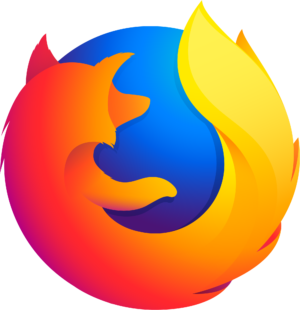Go offline with the Player FM app!
Levels | Photoshop Beginner’s Tutorial
Manage episode 111432820 series 2963

When you want to create tonal changes the easiest and simplest way possible, your best bet is to use Levels. Simply go over to the Adjustments palette (or if it isn’t open yet, go to Window – Adjustments). There, click on the icon that says “Levels”. Another way would be to go to the Layers palette and click on the Black/White Circle icon that says “Create new fill or adjustment layer”. Finally, a third way of doing it is to go over to Layer – New Adjustment Layer – Levels.
The post Levels | Photoshop Beginner’s Tutorial appeared first on The Art of Retouching.
74 episodes
Levels | Photoshop Beginner’s Tutorial
The Art of Retouching - Adobe Photoshop & Lightroom Retouching Tutorials
Manage episode 111432820 series 2963

When you want to create tonal changes the easiest and simplest way possible, your best bet is to use Levels. Simply go over to the Adjustments palette (or if it isn’t open yet, go to Window – Adjustments). There, click on the icon that says “Levels”. Another way would be to go to the Layers palette and click on the Black/White Circle icon that says “Create new fill or adjustment layer”. Finally, a third way of doing it is to go over to Layer – New Adjustment Layer – Levels.
The post Levels | Photoshop Beginner’s Tutorial appeared first on The Art of Retouching.
74 episodes
All episodes
×Welcome to Player FM!
Player FM is scanning the web for high-quality podcasts for you to enjoy right now. It's the best podcast app and works on Android, iPhone, and the web. Signup to sync subscriptions across devices.