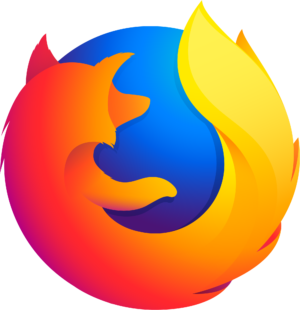Go offline with the Player FM app!
Vibrance | Photoshop Beginner’s Tutorial
Manage episode 111073032 series 2963

Let’s say you have an image that’s looking pretty pale. When you want to adjust the saturation of an image, I normally don’t recommend using the Saturation Adjustment. Instead, what we’ll be using is the Vibrance Adjustment, because it has Saturation included, and gives you more control over your adjustments. Over at the Adjustments Palette, you can select the Vibrance icon. You can also find it at the bottom of your Layers Palette, as well as in Layer – New Adjustment Layer – Vibrance.
The post Vibrance | Photoshop Beginner’s Tutorial appeared first on The Art of Retouching.
74 episodes
Vibrance | Photoshop Beginner’s Tutorial
The Art of Retouching - Adobe Photoshop & Lightroom Retouching Tutorials
Manage episode 111073032 series 2963

Let’s say you have an image that’s looking pretty pale. When you want to adjust the saturation of an image, I normally don’t recommend using the Saturation Adjustment. Instead, what we’ll be using is the Vibrance Adjustment, because it has Saturation included, and gives you more control over your adjustments. Over at the Adjustments Palette, you can select the Vibrance icon. You can also find it at the bottom of your Layers Palette, as well as in Layer – New Adjustment Layer – Vibrance.
The post Vibrance | Photoshop Beginner’s Tutorial appeared first on The Art of Retouching.
74 episodes
All episodes
×Welcome to Player FM!
Player FM is scanning the web for high-quality podcasts for you to enjoy right now. It's the best podcast app and works on Android, iPhone, and the web. Signup to sync subscriptions across devices.